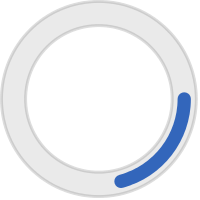PLANNING SERVICE AS A GROUP
Signing Up as a "Team"
This is helpful for larger days of service when we need to make sure that your group stays together and is not separated by service sites!
- Find a service opportunity that allows team sign-ups. Students can filter by "Teams" to find opportunities that accept teams.
- Create your team:
- Click Respond As Team on the service opportunity, then click Create A New Team.
- On the Build Your Team page, give your team a team name.
- Add yourself by clicking Add Me.
- Click Add Volunteer. Enter the Alvernia email address and the first and last name for the volunteer. Click Add Team Member.
- Set someone as the team leader by checking the box by their name under Leader.
- Click Continue. If the service opportunity has scheduled shifts, it will prompt you to select the shifts you want to respond to.
- When you're done building your team, click Finish.
- Your team will be saved and you will be able to use and edit your team for future service opportunities!
Note: It is each student's responsibility to ensure that they record hours after performing service and submitting the 250-500 word reflection essay. Click HERE to learn how to track your service hours.
Creating an Organization Page For Your Student Organization
If you are a club or sports team that does service, you can use Get Connect to track hours for your members! Creating an organization page on Get Connected is an easy way to manage service opportunities and your members' service hours. Follow these instructions on creating an organization page, creating service opportunities, and tracking hours!
- Creating Your Organization Page
- Contact the Holleran Center in order to create your club’s organization page.
- After a Holleran staff member creates the organization page, you will receive an email with instructions on setting the password.
- Once the password is set, visit volunteer.alvernia.edu, click Organization Login, and log in with the account you just set up for your organization.
- You will land on your organization page. Update this profile with a profile picture, contact person, and descriptions of the club.
- Creating a Service Opportunity
- Note: If you want your club or team’s service hours to be tracked in Get Connected, you must create the opportunity before the event takes place.
- On the top ribbon, click My Organization.
- About halfway down the page, click Service Opportunities.
- Click Add New Service Opportunity.
- Fill out the required information.
- Under “Privacy,” make the event private if you only want your members to serve at the event. You will need to share the link with them from the service opportunities pages. If you want the event to be open to everyone, including people not in your club or team, keep the event public.
- There are a few “Duration” options available to select
- “Ongoing” events have no end date. Use this for opportunities that are always active.
- “Runs Until” events are ongoing until a specific end date.
- “Happens On” events only occur on a specific date.
- With events with “Recurring Shifts,” you can save time by posting an opportunity that occurs in shifts at the same time daily, weekly, or monthly.
- Events with “Custom Shifts” has shifts occurring at different times on the same day or at different times on different days.
- “Multi Date” events occur over several consecutive days.
- Under “Hours,” put how many hours you will be volunteering.
- For “Zip Code,” use 19607, Alvernia’s zip code.
- Under “Interests and Abilities,” select the ones that most apply. This helps us identify students that are eligible for service awards and certifications.
- Once all the information is filled out, Click Create Service Opportunity.
- If you made your service opportunity private, you would need to share the link to sign up with your volunteers. Navigate to My Organization and then Service Opportunities. Click on the title of the service opportunity you wish to share. You can copy the service opportunity link in the upper right corner and share it with your volunteers.
- Tracking Hours
- If you want to be able to track your volunteers' hours, you will need to use the check-in kiosk on the day of the service event before the service happens.
- You can either bulk check-in your volunteers using the list of registered people or have them check in using the kiosk. To navigate to the checkout-in options, click on My Organization on the top ribbon, then Check-In (about halfway through the page).
- Bulk Check-in using the registered volunteer list:
- Click on List under your service opportunity.
- To check in volunteers, click the box next to their name and then click Check-In Users.
- Check-in using the Kiosk by allowing volunteers to check themselves in using any device.
- From the check-in page, click Check-In Kiosk.
- It will ask you if you are ok with being logged out to launch the kiosk. Click Continue.
- From this page, users will be able to check in themselves using their account information. Click I have an account.
- The volunteer can check in by looking up their account using a phone number, email address, or their name.
- Then, volunteers should follow the rest of the instructions to check in for the service opportunity.
- After your volunteers are checked in, they do not need to check out. The hours you designated to the service opportunity when creating the service opportunity will automatically be recorded upon check-in.